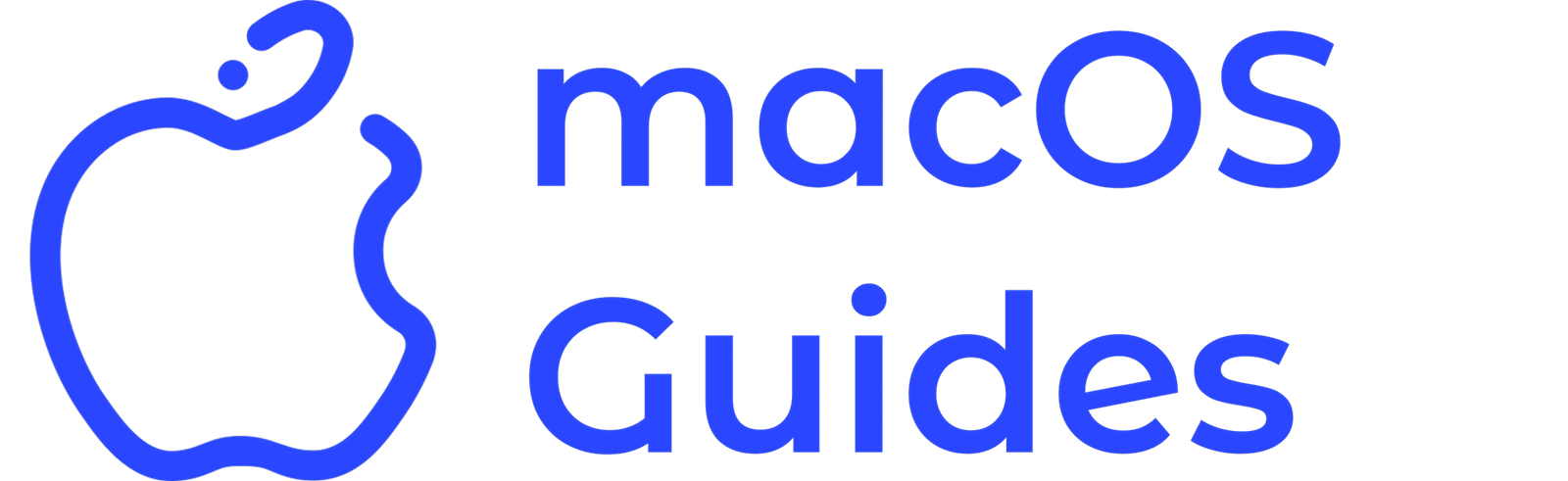Understanding USB Detection Issues
Many Mac users experience frustration when their devices fail to recognize USB peripherals. This issue can significantly impact productivity and prevent users from accessing essential tools, such as external drives or input devices. When your Mac does not detect USB devices, the user experience can be severely disrupted, leading to wasted time troubleshooting instead of completing important tasks.
Why This Happens
The inability to detect USB devices on a Mac can stem from various reasons. Common causes include leftover files that remain from previous installations, outdated or improper settings, and even hidden background processes cluttering your system. These factors may lead to conflicts that hinder your Mac’s performance, making it less responsive to new hardware connections.
Quick Solution to Resolve the Issue
A straightforward method to fix USB detection problems on your Mac is to reset the System Management Controller (SMC). This can help clear any settings that may interfere with hardware recognition. To do this, simply shut down your Mac, then unplug the power cord for a few seconds. Reconnect it and turn the Mac back on. This safe approach usually resolves minor detection issues without requiring technical knowledge.
What to Expect Afterwards
After applying the suggested solution, you should see an improvement in your Mac’s ability to recognize USB devices. Expect smooth connections with your peripherals, enhancing your overall user experience. To maintain this functionality, consider repeating this simple process occasionally. Keeping your system clean and responsive will help prevent future detection issues.